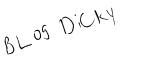Java SE Runtime Environment 6.0 Update 23 | 15.4 mb
Java Runtime Environment (JRE) - Runtime Environment created by Sun Microsystems that allows to run and use applications written in the programming language Java. Consists of a virtual machine - Java Virtual Machine and Java-class libraries.
Java language written many programs and games, especially those for whom mobility is important. Some web pages also use Java. One of the advantages of Java is its cross-platform, ie applications written in this language can be used on different operating systems with installed Java Runtime Environment (JRE).
Key features:
- Write software on one platform and run it on practically any other platform
- Create programs to run within a web browser and web services
- Develop server-side applications for online forums, stores, polls, HTML forms processing, and more
- Combine Java technology-based applications or services to create highly customized applications or services
- Write powerful and efficient applications for mobile phones, remote processors, low-cost consumer products, and practically any device with a digital heartbeat.
Link: Homepage
Download: Java SE Runtime Environment 6.0 Update 23